Release System Update
If you are updating from the old model of updates, this is the information you will need.
The old working folder for Ragebot is:
C:\ProgramData\Rage Systems\Ragebot Launcher
The new one is
C:\ProgramData\Rage Systems\Ragebot Launcher 2
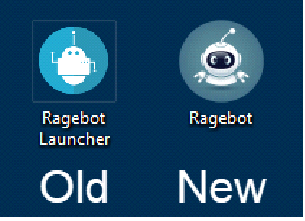
A new icon has been created on your desktop to start Ragebot Launcher.
If you do not see it right away, do not worry.
The icon is created during the Ragebot update check process which now also updates Ragebot Launcher if necessary. This may not happen until a few minutes after Ragebot is started.
If you have created other shortcuts, you should recreate them with the new Launcher. e.g. You may have created a Launcher shortcut in the shell:startup folder to force Ragebot to start automatically.
If you want to Pin Ragebot to your Taskbar, do NOT right click a running copy of Ragebot and choose Pin To Taskbar from there. This will pin the specific version you are currently running. Instead, right click the Ragebot Launcher Icon on your Desktop and choose Pin To Taskbar from the menu there.
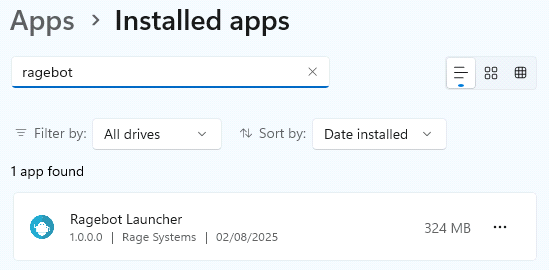
You can keep the current Launcher until you are confident that you do not want to use the older versions again. Once you are happy to leave the old versions behind, you can uninstall the old Ragebot Launcher from the Apps page in Windows Settings.
Once uninstalled, you can delete the old working folder to remove all remnants of past releases.
If in the future, you want to uninstall Ragebot, simply delete the working folder.