Main Screen
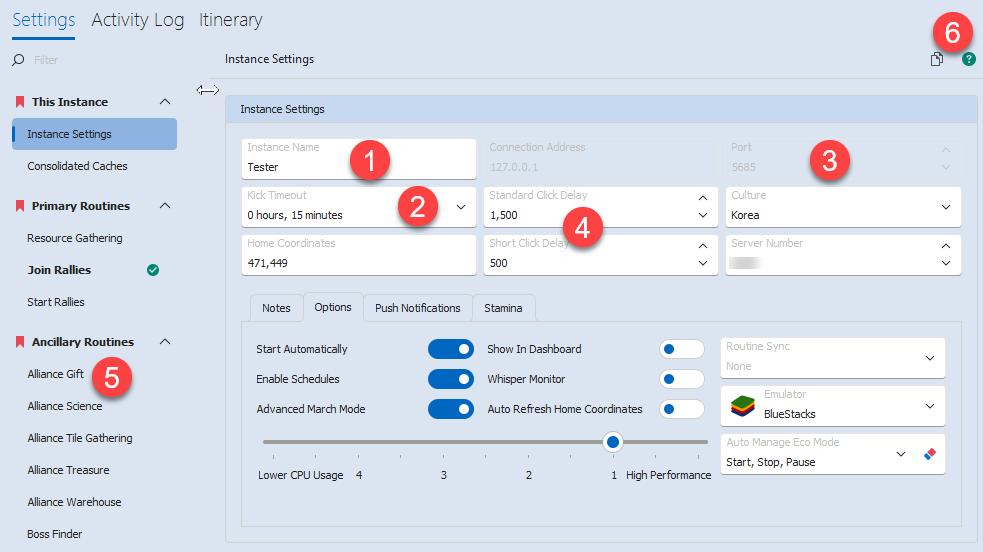
- Name of your Instance. Use the same name as your instance in Bluestacks.
- When kicked out of the game (by logging in on another device), how long to wait before Ragebot logs itself back in.
- The port number on your emulator to connect to. If this is disabled, you have "Auto Port" enabled and the port number will be looked up automatically based on the instance name.
- Click Delay controls how long to wait after every click before performing the next action (Milliseconds). The short delay is used in cases where it expected that the game will respond quickly.
- Settings for each routine in the current Instance.
- These buttons will appear on each routine. The button on the left allows you to copy settings from the current page to other instances. The green button on the right opens the documentation for the page.
Other Settings
|
Start Automatically |
When Ragebot starts, this instance will start by itself. |
|
Enable Schedules |
Enable or disable the ability for schedules to apply profiles to this instance |
|
Show In Dashboard |
Whether the instance is displayed in the Dashboard or not |
|
|
|
|
Auto Refresh Home |
When enabled, the first time an instance is started, the Keep Locator routine will be run to find the home coordinates of the keep. Those coordinates will be remembered for the duration that Ragebot is running. |
|
Routine Sync |
When a routine ends, It is scheduled again based on your settings. With Routine Sync enabled, your routine start times will be adjusted to run every X minutes. e.g. With a start time of 11:12 and a Routine Sync setting of 15 minutes, the actual start time will be set to 11:15 |
|
Emulator |
Choose the type of emulator being used for the instance to allow better emulator management. |
|
Auto Manage Eco Mode |
There is a glob setting to do this but this setting on each instance can override that. It controls which events will cause Bluestacks Eco mode to be toggled on and off for. |
|
Stamina |
Change the settings on this tab to auto redeem stamina when you run out and choose which boxes to take it from. |
Speed Ups
It does NOT specifically watch over marches looking to speed. During normal operation, the march list is frequently read and compiled. If it happens to see a march that could be sped up according to your settings, it will do it.
Example.
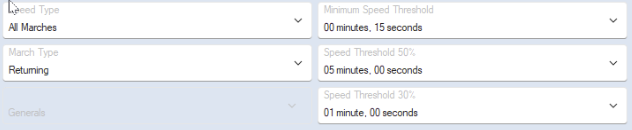
If the remaining march time is less than Threshold50 and greater than Threshold30, a Speed50 is used. If the same condition is still true, another is used and this repeats until the march time is less than Threshold30.
Next, the same thing happens with Threshold30 and ThresholdMinimum.
If the remaining march time is less than Threshold30 and greater than ThresholdMinimum, a Speed30 is used. If the same condition is still true, another is used and this repeats until the march time is less than ThresholdMinimum.
After this, the speed is complete.
As an example, A march that has 4 minutes remaining would be speed like this:
Speed50 - 2 mins remaining
Speed50 - 1 min remaining (Now less than Speed30 threshold)
Speed30 - 40 sec
Speed30 - 26 Sec
Speed30 - 17 sec
Speed30 - 11 Sec (Now less than Min Threshold so will stop)